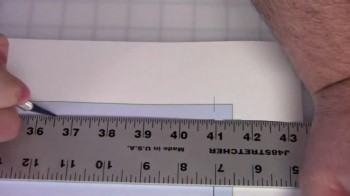When printing a graphic for use in an Expand Banner Stand, the templates provided for Adobe Illustrator and Adobe Photoshop simplify the printing and trimming process.
Using one of these templates will allow you to print out your graphic with crop marks and cut guidelines. For retractable stands, the non-visible area that goes into the cassette is also delineated. The importance of using the templates is illustrated in the trimming process.
When trimming the graphic, all you need is a straight edge and a blade. Simply line up the straight edge on the cut guideline and trim the graphic. The result is a perfectly trimmed graphic that is ready to be installed into the stand.
The videos embedded below in the order shown include:
- Using Expand Banner Stand Templates in Adobe Photoshop
- Using Expand Banner Stand Templates in Adobe Illustrator
- Expand Banner Stands – Trimming a Graphic