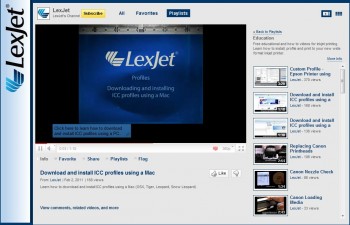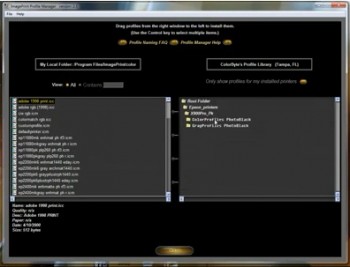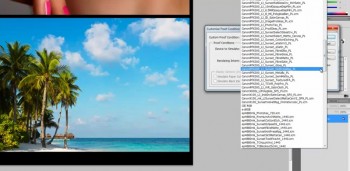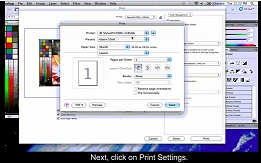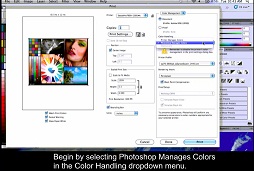When purchasing a new wide-format printer, a little extra help with setup never hurt. The manual that accompanies the Epson Stylus Pro 9900 does a great job, but being able to actually see how everything comes together can be even more helpful.
When purchasing a new wide-format printer, a little extra help with setup never hurt. The manual that accompanies the Epson Stylus Pro 9900 does a great job, but being able to actually see how everything comes together can be even more helpful.
These videos can also be extremely useful for setting up the Epson Stylus Pro 9890 and the 24-inch wide Stylus Pro 7890 and Stylus Pro 7900. Keep in mind that the stand assembly is slightly different with the 24-inch models.
The Epson Stylus Pro 9900 Printer Setup videos embedded below in the order shown include:
- Stand Assembly
- Paper Basket Assembly
- Removing Packing Materials and Connecting the Power Cord
- Installing Ink
- Loading Roll Paper
If you have any questions about setting up or using an Epson Stylus Pro 7900, 9900, 7890 or 9890 or other Epson Stylus Pro Printers, please contact a LexJet Account Specialist at 800-453-9538.