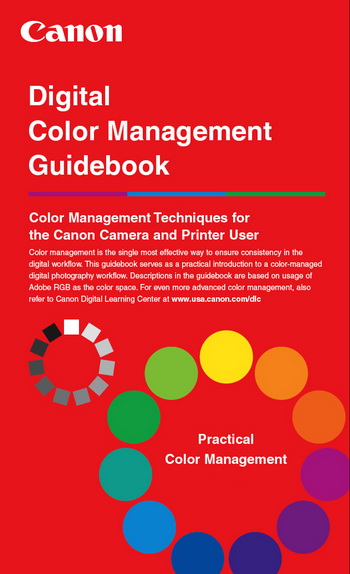Wide-format inkjet printers have changed and improved considerably since they first became commercially viable in the mid-1990s. Thermal (or bubble jet) systems were the original inkjet printer class in the wide-format marketplace, but new categories of printer have been introduced over the years with varying degrees of success.
 For the beverage wholesaler print shop, the question is: What technology is out there now that can make my output more efficient, cost effective and visually appealing? In this analysis, we’re going to look at some of the major benefits and drawbacks of current inkjet categories for operators in this highly specialized business.
For the beverage wholesaler print shop, the question is: What technology is out there now that can make my output more efficient, cost effective and visually appealing? In this analysis, we’re going to look at some of the major benefits and drawbacks of current inkjet categories for operators in this highly specialized business.