At LexJet, we’re encouraged to see the growing range of educational resources now available for photographers who want to print professional-quality images. We plan to start featuring some of those resources on this blog.
For example: if it’s been awhile since you visited the Canon Digital Learning Center, check it out! In addition to providing excellent advice on shooting different types of photography, you can learn more about color management and how to print from Canon’s wide-format imagePROGRAF printers and 8- and 10-color PximaPro printers.
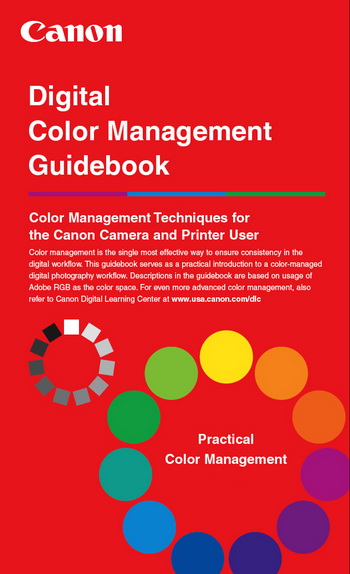
The instructional resources highlight some of the lesser-known features of the printers. For example, the author of an article on how to create Custom Profiles for Canon Printers points out that if you’re printing a bunch of test prints and want to remember which settings you used for each print, you can print a label directly onto your test print.
“You can actually do this right in the Canon Print Plug-In when you export an image to print. Just go up to File>Export>iPF5100 Print PlugIn (for example). Once exported, click on the Print History tab.” Then, click on Edit Comment to create a custom label that will output directly on top of the test print.
Another useful tip from this article on custom profiles: Before you scan your printed test charts, let them sit in a dark, dust-free environment for at least 30 minutes after printing.
An article on Basic Color Management explains a profile this way: “Basically, a profile creates a mathematical equation for my monitor to communicate to my printer and produce as close to the same printer as possible. That is why calibrating monitors is so important.”
After briefly discussing the fundamentals of color spaces, the author asks and answers this question: “Which color space should you be working in with Canon printers?” For Canon printers, Adobe RGB is recommended because “You want to capture and work with images that are close to your output device as possible.”
With Canon’s total input-to-output solution, you can capture images in Adobe RGB on your Canon DSLR and print them in a color space very similar to Adobe RGB on the Canon imagePROGRAF printers.
The Basic Color Management article includes other useful tips, including how to soft proof in Photoshop and see when your printer can’t reproduce some of the colors you see on the screen. This enables you to make the appropriate adjustments on screen before you waste time, money, and materials making multiple test prints.
If you want more information than is presented in the articles, you can download a 21-page Digital Color Management Guidebook for your Canon cameras and printers. Also featured in the Canon Digital Learning Center site is a series of podcasts that you can view on screen or download. The podcasts range from 4 to 15 minutes, and cover topics such as:
- Basic Color Management
- Custom Profiling
- Media Selection
- Printing from RAW using Digital Photo Professional
- Setting up Your iPF5100
- Setting up Your iPF6100
- Image Optimization and Soft Proofing with Photoshop
- Using the Photoshop imagePROGRAF Export Plug-In
If you want to learn more about the Canon iPF printers that LexJet sells, or have any specific questions that aren’t answered in Canon’s Digital Learning Center, please feel free to call a friendly LexJet account specialist at 800-453-9538.
Every week, we help dozens of Canon-printer users learn how to get the most from their wide-format imagePROGRAF printers, and we can help you, too!
