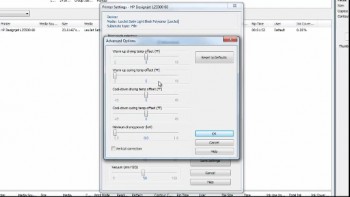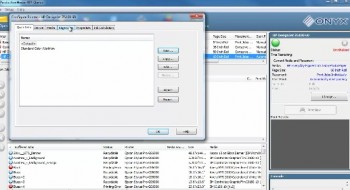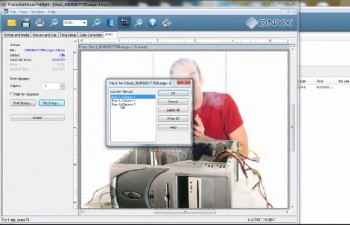The HP L26500 requires operators to use a loop shaper when using the take-up reel. When using the take-up reel with flexible substrates like fabric, mesh, or banner, the heavy metal loop shaper should be employed. When using the take-up reel with other substrates, the plastic loop shaper should be used.
The HP L26500 requires operators to use a loop shaper when using the take-up reel. When using the take-up reel with flexible substrates like fabric, mesh, or banner, the heavy metal loop shaper should be employed. When using the take-up reel with other substrates, the plastic loop shaper should be used.
In the videos embedded below, learn how to load and unload the L26500’s take-up reel when using the heavy loop shaper. The process for using the light plastic loop shaper is the same as the L25500 and that video can be seen here.