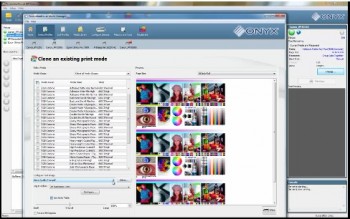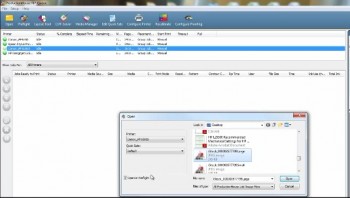 “There has got to be an easier way! Something more automated!”
“There has got to be an easier way! Something more automated!”
“This is such a repetitious waste of time!”
“Every time I get a job from Joe, I have to take out a bunch of magenta and add a touch of cyan. I wish there was a way to do it automatically.”
Certainly phrases like these have been tossed around your shop. Fortunately, there is a simple response to all of them: Onyx Quick Sets.
A Quick Set is a tool that automatically applies certain settings to your jobs in Onyx. Quick Sets allow you to pre-configure your settings and then apply those settings to the jobs that you select. When opening an image in Onyx, you simply select the Quick Set that you want to apply.
In the video embedded below, learn how to create and use a Quick Set in Onyx X10.
If you have any questions about Onyx X10 or Quick Sets, please contact a LexJet customer specialist at 800-453-9538.