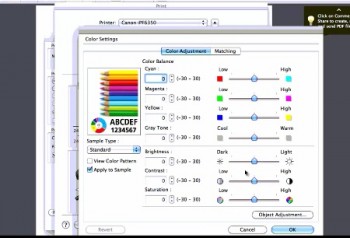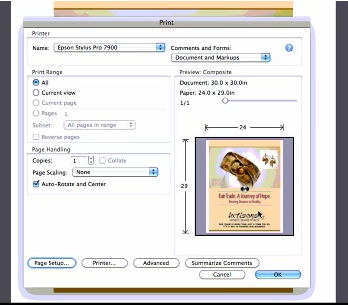The Epson Stylus Pro 4900 printer has all of the features that we have come to know and love about its larger siblings, the Stylus Pro 7900 and 9900. It is user friendly with several paper loading options and a revamped control panel.
The Epson Stylus Pro 4900 printer has all of the features that we have come to know and love about its larger siblings, the Stylus Pro 7900 and 9900. It is user friendly with several paper loading options and a revamped control panel.
In the videos embedded below, learn how to load the 4900 using roll paper or sheets using the cassette or new manual feed slot and how to navigate the printer’s LCD. You may also want to check out some previous posts to learn about Printing through Photoshop and the Epson Driver and Borderless Printing.