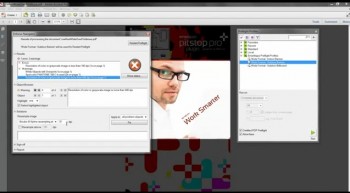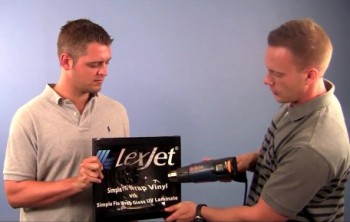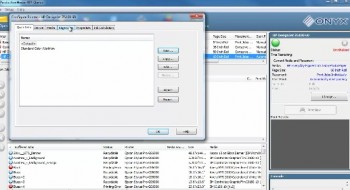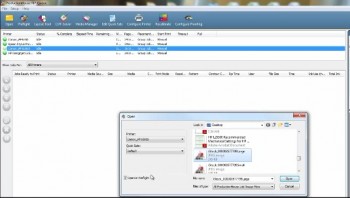With the HP L26500, there are two main ways that a substrate can be loaded. When loading a typical substrate, the process is similar to other HP wide format inkjet printers and identical to the HP L25500.
With the HP L26500, there are two main ways that a substrate can be loaded. When loading a typical substrate, the process is similar to other HP wide format inkjet printers and identical to the HP L25500.
However, a new way to load flexible substrates like fabric, mesh, or banner material is to use the media loading accessory that comes with the printer. This accessory makes loading these substrates much easier and helps to reduce misfeeding these materials.
In the videos embedded below, learn how to load a substrate into the L25500 using the traditional method and with the loading accessory. Stay tuned for more videos about the L26500 in the coming weeks…