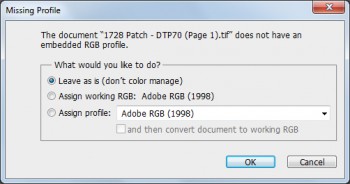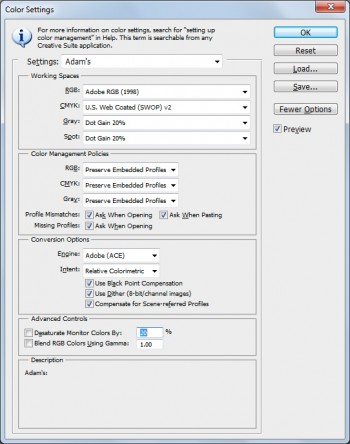X-Rite recently announced its new portfolio of i1 Professional Color Management Solutions, which now includes a newly redesigned i1Pro 2 spectrophotometer, and is available through LexJet.
 The newly enhanced i1Pro 2 device has been redesigned to provide an even higher level of accuracy, versatility, ergonomics, functionality and value, X-Rite says. Combined with the recently released i1Profiler software v1.3, which accommodates all levels of proficiency and expertise, the new i1Pro 2 portfolio of four different products is specifically targeted to meet the needs of photo, pre-press, digital print and publishing professionals.
The newly enhanced i1Pro 2 device has been redesigned to provide an even higher level of accuracy, versatility, ergonomics, functionality and value, X-Rite says. Combined with the recently released i1Profiler software v1.3, which accommodates all levels of proficiency and expertise, the new i1Pro 2 portfolio of four different products is specifically targeted to meet the needs of photo, pre-press, digital print and publishing professionals.
This new portfolio, comprised of X-Rite’s i1Basic Pro 2, i1Photo Pro 2, i1Publish Pro 2 and i1Publish products feature the new i1Pro 2 second generation spectrophotometer, accommodating three measurement modes in one device. These modes include the most commonly used M0 (Standard Illuminant A), the emerging M1 (illuminant D50) and M2 (known as UV-cut). Also included are i1Profiler, X-Rite’s next-generation color profiling software, PANTONE Color Manager color swatch bridging software and ColorChecker Camera Calibration software.
“Exceptionally accurate color measurement and calibration remain basic building blocks for professional-level workflow,” commented Vic Stalam, X-Rite’s Senior Vice President Sales & Marketing.
i1Photo Pro 2 is specifically designed for discerning photo professionals to manage their RGB workflow from camera to display and projector to print. Thanks to the iterative profiling capability of the i1Profiler software, professional photo users will enjoy the highest quality color results that especially target highlight and shadow details and delivers greater color accuracy for more neutral grays and natural skin tones. With the new Optical Brightener Compensation capability, photographers can even optimize their prints by taking into account optical brightening agents often found in photo papers and create output profiles for specific lighting conditions in studios or galleries, or wherever the print will be displayed.
i1Basic Pro 2 is for high-end monitor profiling, monitor and printing quality verification, and spot color measurement; i1Basic Pro is ideal for an effective workflow in a color-managed system. i1Basic Pro includes i1Profiler software, PANTONE Color Manager software and an i1Pro 2 spectrophotometer.
i1Publish Pro 2 includes fully-featured ICC profiling solutions for imaging professionals that need to organize and manage their complete RGB, CMYK and CMYK+ (CMYK plus any 4) prepress workflows, complete with new assurance validation and verification functions using digital standards. This includes a display QA function to check soft proofing for ISO (G7, SWOP, PSO, Japan Color) and a printer QA function to check print quality using ISO media wedges (IDEAlliance ISO Control Wedge or Fogra Media Wedge). With the emerging M1 measurement capability, imaging pros can rely on consistent measurement for visual match under industry standard viewing conditions, including the ability to appropriately account for paper Optical Brightening Agents (OBA).
i1Photo Pro 2 and i1Publish Pro 2 include i1Profiler software, an i1Pro 2 spectrophotometer, PANTONE Color Manager software, ColorChecker Proof target (for direct viewing analysis of ColorChecker target compared to customer’s printed target), mini ColorChecker Classic target, and ColorChecker camera calibration software. i1Publish (a standalone software package) includes all of the above except for the spectrophotometer.
For more specific information about the new i1 Pro line, click here, or contact a LexJet customer specialist at 800-453-9538 to help decide what the best color management solution is based on your workflow.