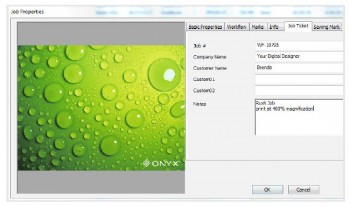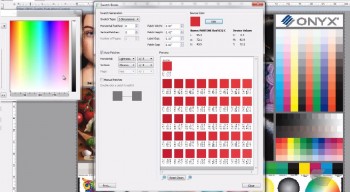 There are times when a spot color does not print what is desired. For example, a particular red may be difficult to hit when printing to a matte surface material.
There are times when a spot color does not print what is desired. For example, a particular red may be difficult to hit when printing to a matte surface material.
When this is the case, using ONYX RIP software, you can print Swatch Books to find the right color and then setup a Named Color Replacement to produce a print that contains a color that is as close as possible to the intended spot color.
In the video embedded below, learn how to print swatch books and replace a named spot color in ONYX…

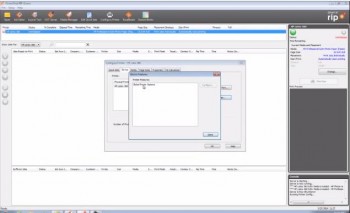
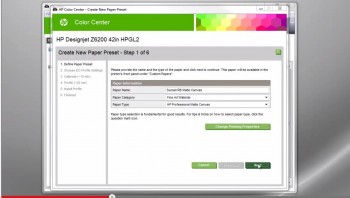

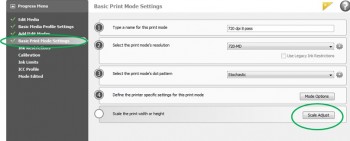
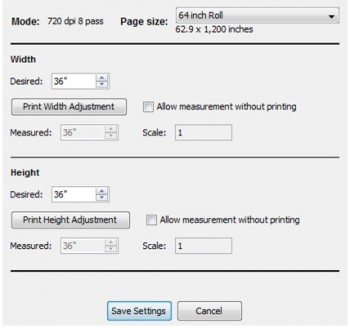
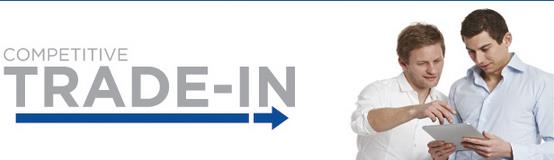
 ONYX 11, the latest version of Onyx Graphics’ industry-standard RIP and color software, is now available from LexJet.
ONYX 11, the latest version of Onyx Graphics’ industry-standard RIP and color software, is now available from LexJet.