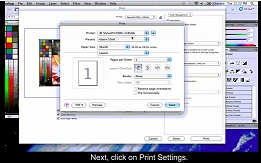Laminating small stuff, like menu boards and table tents, can be a real pain. Just ask Chuck Black, print shop manager for the Coors Distribution Center (CDC) in Denver.
Laminating small stuff, like menu boards and table tents, can be a real pain. Just ask Chuck Black, print shop manager for the Coors Distribution Center (CDC) in Denver.
I recently caught up with Black while he was laminating a run of about 1,500 11×17 signs for CDC accounts. The signs, printed on an OKI laser printer, are troubleshooting procedures for each account to follow regarding kegs and whatnot, and what to do if there are problems before calling in for service.
It’s not the most exciting project to come through the print shop, but it has to be done and they all have to be laminated. Fortunately, what would have previously taken a full day or two to run through the CDC’s larger laminator now takes relatively no time at all.
Earlier this year the CDC purchased a small-format GBC laminator, the HeatSeal Sprint 950, which eliminates the hassle of trimming out each piece individually: you feed the printed sheets (usually up to 30, depending on the thickness of the media) and, voila, a laminated piece with a nice 1/8″ border encapsulating each one.
“We got the laminator to save time trimming everything down. All the small-format media we laminated was going through our 38” laminator, and especially when we were doing hundreds of sheets at a time it would just take forever,” says Black. “Since we got the laminator we’ve easily saved 40 to 50 hours of labor time. You just load your paper and you can pretty much walk away from it.”
Black estimates that about 10 percent of the work that goes through the OKI is laminated. Though it’s a relatively small percentage of the small-format printing, it really adds up and was a real time-killer before the acquisition of the laminator.
Black normally uses the 3 mil laminate designed for the GBC laminator, which comes in various roll sizes and is 11″ wide. He switches to the 5 mil version for signs that need a little more substance to them, either for a higher-end look or so they can stand on their own in a tabletop holder.
“You can set the laminator to 11 inches wide and however long you want each piece to be laminated; we usually set it at 11×17. But if you had a roll of 11-inch paper you could laminate a length up to 200 feet,” explains Black. “We’ve printed two per sheet so afterwards I can use my industrial cutter, line everything up and do two or three chops at once and go through the entire stack.”
For more information about GBC laminates and laminators available at LexJet, contact a customer service specialist at 800-453-9538. To find out more about the laminator and how it works, check out the video embedded below…