Depending on the combination of the printer and media that you use, a custom profile may not be available. Do not fear; all is not lost. If, for instance, you are printing to Sunset Velvet Rag 315g and a profile is not available, you will want to follow the steps below. First, understand what settings will make what changes in the printer driver or plug-in and Photoshop.
The Media Type selected in the printer software will control ink levels (saturation), media feed, vacuum (or suction) level and head height. The screen captures below show where you can find the Media Type in the Epson driver, Canon driver and in the Canon Print Plug-In for Photoshop…
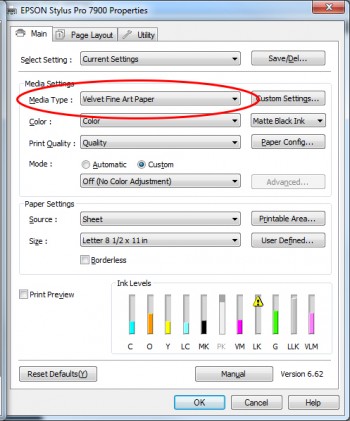
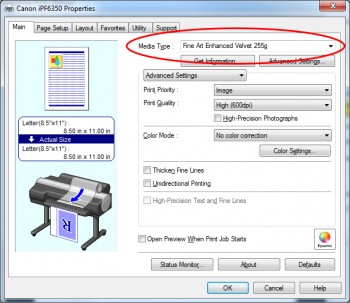
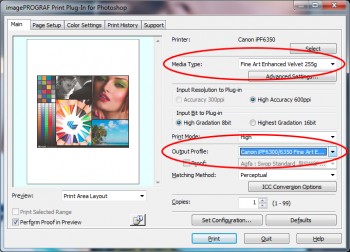
The ICC profile selected in Photoshop will control color accuracy. The images below show where to select profiles for the Epson and Canon drivers…
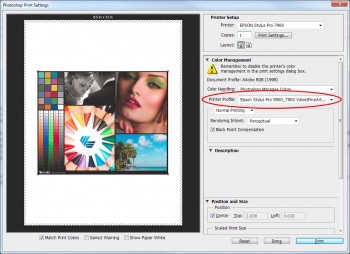
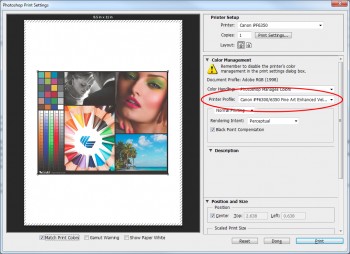
Next, decide on at least a couple of options to perform a test print. Think about the type of material to which you are printing. Is it polypropylene, polyester, polycarbonate, paper, canvas, etc.? Is the finish of the material gloss, satin, or matte? Once you have made these determinations, find a media type/profile combination that most closely resembles the media that you are printing to.
For example, if you want to print to Sunset Velvet Rag but don’t have a custom profile, you know two things: it’s a fine-art paper with a matte finish. If you are printing to an Epson printer, the papers that most closely resemble Sunset Velvet Rag are likely Epson Velvet Fine Art Paper, Water Color Radiant White and Textured Fine Art Paper. You would want to select those profiles in Photoshop and the same Epson media types in the Epson driver when making test prints.
You may need to test several media type/profile combinations before you find the one that works best. Be sure to use a known image when making your test prints. Finally, compare the results and choose the best option.
Printing Through a RIP (Onyx)
If you are printing through Onyx, a great option for determining the best settings to use with a particular media is the clone tool. This allows you to select multiple profiles that most closely resemble your media and perform a test print. Like above, be sure to print a known file for comparison purposes.
In case you want to learn how to use the clone tool, we have created a short two-minute video for you that is embedded below…

