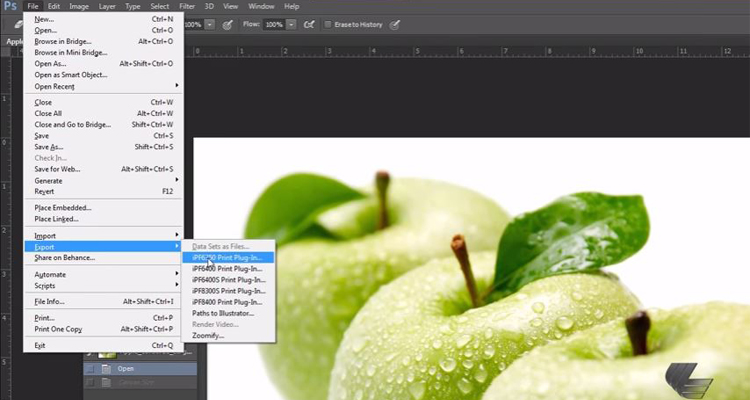One of 2017’s most popular window-graphic products is LexJet Simple Grip Backlit, a multi-award-winning film that has changed the game for windows with graphics that can be seen from both sides of the glass and illuminated with artificial or natural light for next-level color pop.
As a bonus, Simple Grip Backlit is easy to install. Watch the video above to learn the three steps to Simple Grip success:
 Step 1: Prepare glass to remove dust and avoid static
Step 1: Prepare glass to remove dust and avoid static
Step 2: Prepare graphic and spray with application fluid
Step 3: Use a squeegee to apply the graphic to the glass
LexJet Simple Grip Backlit is compatible with latex and UV inks. The wet application described will help eliminate bubbles during installation.
Here are the tools you need:
- LexJet Simple Grip Backlit
- Microfiber cloth
- Mild soap and water
- Adhesive remover, if needed
- Drop Cloth
- Masking tape
- Marabu Window Juice
- Scratch-less squeegee