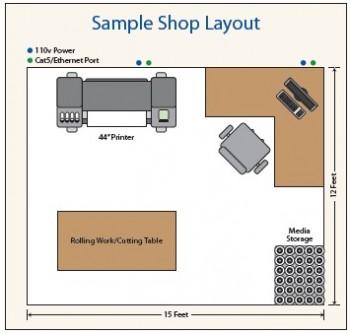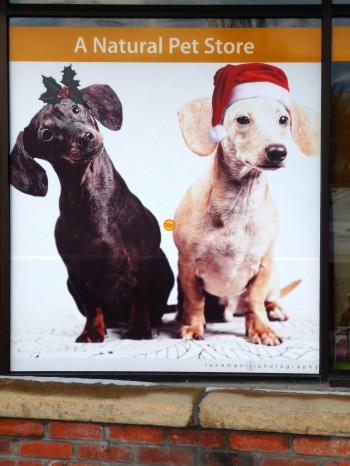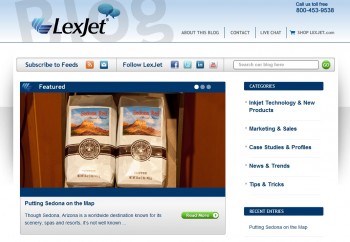Brand Management Group (BMG) will sell KODAK Wide-Format Inkjet Media products to imaging professionals in the wide-format print-for-pay, professional photography, fine art reproduction, sign, in-house corporate graphics, point of purchase, advertising, exhibit and reprographics markets through a worldwide network of distributors and re-sellers, which includes LexJet. The trademark licensing agreement was signed in 4th quarter 2011 and commenced effective January 2, 2012.
 Kodak’s reorganization does not affect sales of the current product line or the ongoing development of new products in the KODAK Wide-Format Inkjet Media product lines.
Kodak’s reorganization does not affect sales of the current product line or the ongoing development of new products in the KODAK Wide-Format Inkjet Media product lines.
“We’re excited about the opportunity to further build a product line with a reputation for quality and consistency,” says BMG’s vice president of sales and marketing Justin Lehman.
BMG, in collaboration with Kodak, will utilize its 15-plus years managing and selling wide-format inkjet brands and its state-of-the-art testing facility to roll out a variety of new inkjet media products throughout the year.
“Kodak is extremely excited about BMG’s commitment to providing industry leading sales and support along with their passionate desire to expand the KODAK Wide-Format Inkjet Media portfolio. We will be working closely with Justin and his team to evaluate new products and technologies,” said Lisa Singer, Worldwide Product Manager, Packaging Products Group. Eastman Kodak Company.
The trademark licensing agreement between Kodak and BMG does not impact or involve KODAK MATCHPRINT Inkjet Proofing Media, KODAK PROFESSIONAL UV-Curable Display Media or KODAK Consumer Inkjet Media.
For more information about Brand Management Group, KODAK Wide-Format Inkjet Media, KODAK PROFESSIONAL Inkjet Media, and for dealer and re-seller inquiries, contact Tom Hauenstein at 888-893-4668 or tom@brandmanagementgroup.com. For more information about Kodak products available through LexJet, contact a customer specialist at 800-453-9538.