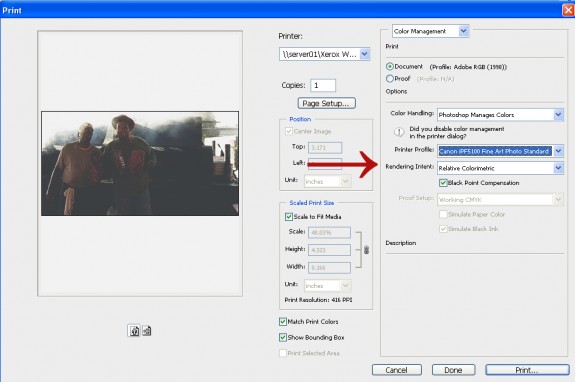Happy New Year! If you’re thinking about updating your printer to kick off the New Year, Epson is offering mail-in rebates for a number of its high-end photographic and fine art aqueous inkjet printers, as well as a three-for-one art paper mail-in rebate. The mail-in rebates listed below are good through March 31, 2011, excepting the Epson Stylus Pro 11880 (good through Feb. 28, 2011)…
Happy New Year! If you’re thinking about updating your printer to kick off the New Year, Epson is offering mail-in rebates for a number of its high-end photographic and fine art aqueous inkjet printers, as well as a three-for-one art paper mail-in rebate. The mail-in rebates listed below are good through March 31, 2011, excepting the Epson Stylus Pro 11880 (good through Feb. 28, 2011)…
Epson Stylus Pro 3880 Graphic Arts Edition: $300 mail-in rebate
Epson Stylus Pro 3880 Standard Edition w/ UltraChrome K3 Ink: $200 mail-in rebate
Epson Stylus Pro 4880 (all models): $500 mail-in rebate
Epson Stylus Pro 4900 w/ UltraChrome HDR Ink: $500 mail-in rebate
Epson Stylus Pro 7890 w/ UltraChrome K3 w/ Vivid Magenta Ink: $500 mail-in rebate
Epson Stylus Pro 7900 w/ UltraChrome HDR Ink: $500 mail-in rebate
Epson Stylus Pro 9900 w/ UltraChrome HDR Ink: $500 mail-in rebate
Epson Stylus Pro 9890 w/ UltraChrome K3 Ink w/ Vivid Magenta Ink: $500 mail-in rebate
Epson Stylus Pro 11880 w/ UltraChrome K3 Ink w/ Vivid Magenta Ink: $1,000 mail-in rebate
Epson Signature Worthy Art Paper (Exhibition Fibre and Cold Press/Hot Press Bright and Natural): Buy three, get one free mail-in rebate
If you have any questions about the rebates, or need help finding the right printer for your needs, contact a LexJet account specialist at 800-453-9538.