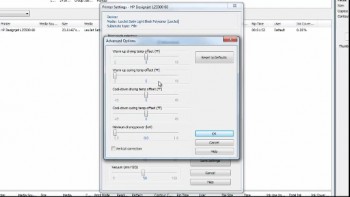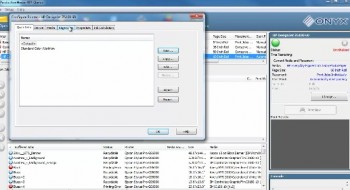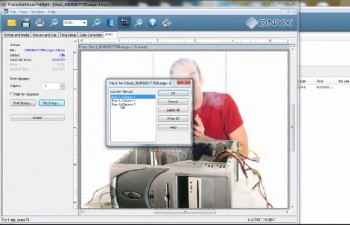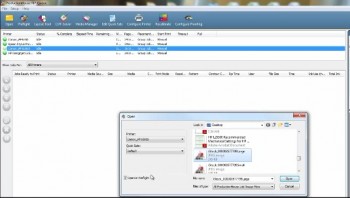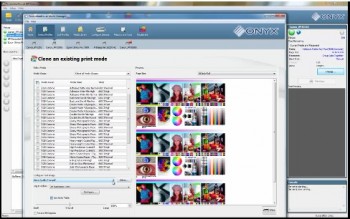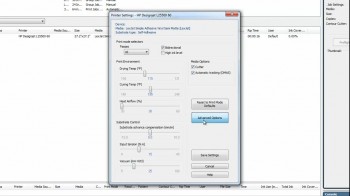 When printing to the HP L25500, L26500 and L28500, the heat settings play a crucial role in producing a quality print. While profiles are made to work for all users, different environmental factors can impact how a profile performs. For example, a profile that is made in an environment where there is high humidity may not work the same in a place where there is very low humidity.
When printing to the HP L25500, L26500 and L28500, the heat settings play a crucial role in producing a quality print. While profiles are made to work for all users, different environmental factors can impact how a profile performs. For example, a profile that is made in an environment where there is high humidity may not work the same in a place where there is very low humidity.
If you are experiencing ink smudges on your latex prints, you may need to adjust specific heat settings. The location of the smudging on the print will determine what settings need to be adjusted in the Onyx Media Profile.
In the videos embedded below, learn how to fix the following ink smudging issues by adjusting the Media Profile in Onyx X10: