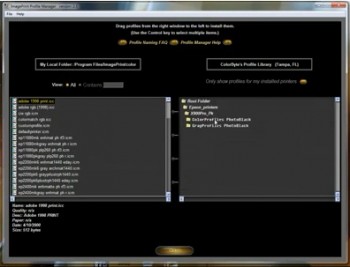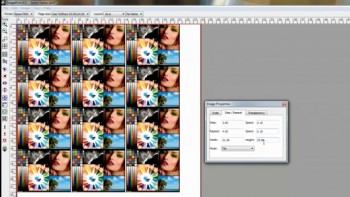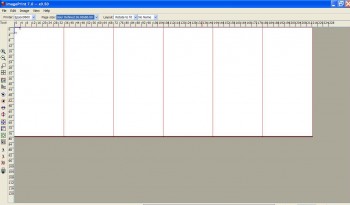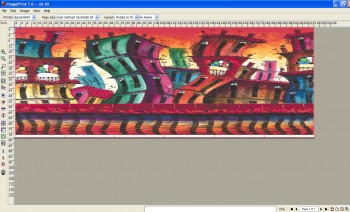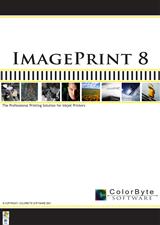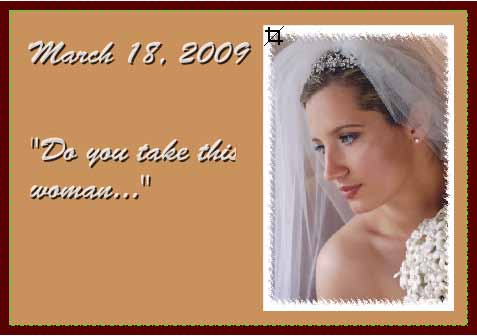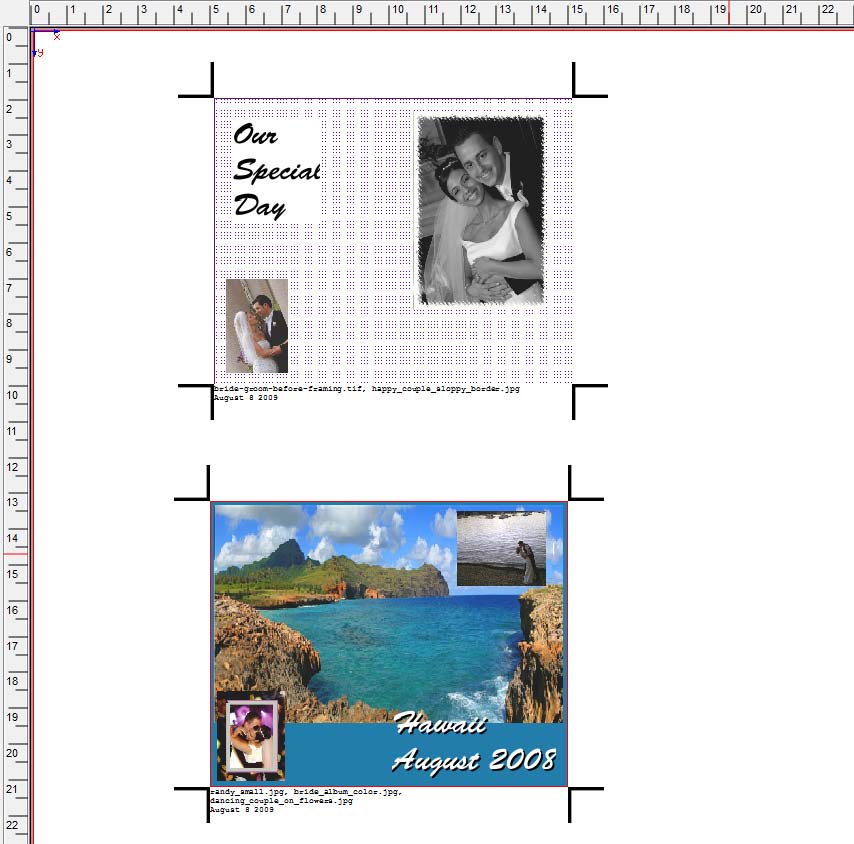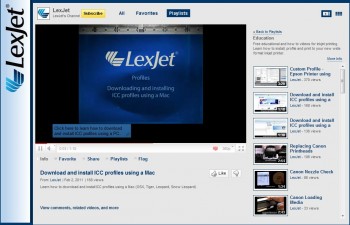 Over the past few weeks tech guru and video maestro Sean McGettigan has been posting a slew of how-to videos at LexJet’s YouTube Channel.
Over the past few weeks tech guru and video maestro Sean McGettigan has been posting a slew of how-to videos at LexJet’s YouTube Channel.
Right now there are 35 educational videos, three product demonstrations (Canon iPF printers, LexJet Sunset Photo Metallic Paper and LexJet Simple Flo Wrap Vinyl) and a general LexJet video about ordering and tracking shipments at lexjet.com.
While we’ve been posting them here on the blog as they go up on YouTube’s LexJet Channel, we’re entering the next phase of educational videos. The current videos primarily address pre-printing workflow issues, such as how to download and install ICC profiles, printing through various configurations and software for Canon and Epson printers, tips using the ImagePrint RIP, how to print borderless and so forth.
The next round of videos will concentrate on hands-on production, such as how to set up and install various printers and printer troubleshooting (there are already some Canon iPF troubleshooting tips at the LexJet Channel) as well as step-by-step production tips for various large format print applications.
So check out everything that’s been posted so far and keep an eye out for the next round of videos. Please let us know if there’s anything you’d like to see demonstrated or explained and we’ll do our best to put it together for you.