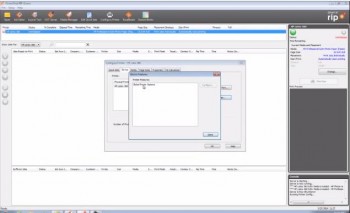When it comes to tiling large graphics for wallcoverings, starting with a well-designed graphic that’s prepped off-site is one of the best ways to make sure your installation is a success. Here are three great tips on how to tile your graphic and prep for installation.
1. Site Inspection

Test Surface: Start with a site inspection to test the wall to make sure your media is compatible because most zero or low VOC paints have additives that prevent adhesive from sticking to it.

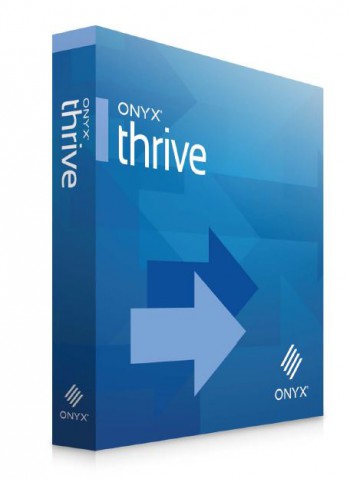
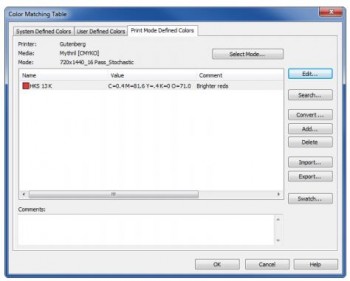
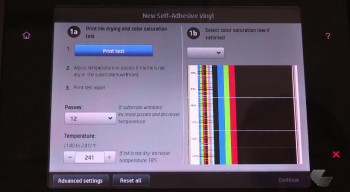 HP made great advances with the latest generation of
HP made great advances with the latest generation of