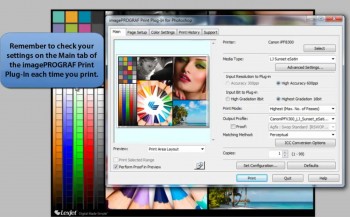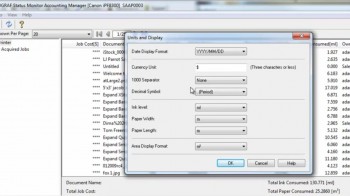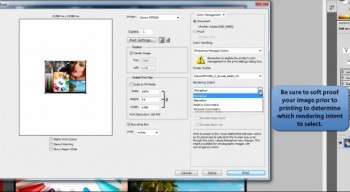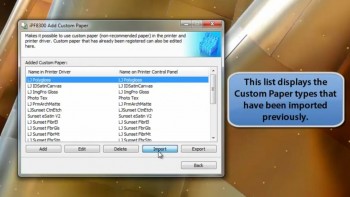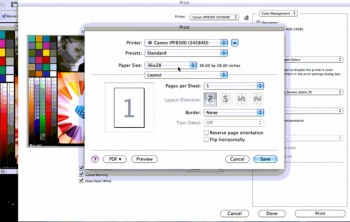 As mentioned in the previous borderless printing post, one of the commonly used features of large format inkjet printers is the borderless printing function. This can be a huge time saver since trimming prints can be greatly reduced or even eliminated.
As mentioned in the previous borderless printing post, one of the commonly used features of large format inkjet printers is the borderless printing function. This can be a huge time saver since trimming prints can be greatly reduced or even eliminated.
In the videos below you will learn how to print borderless images through Photoshop and the Canon Printer Driver using a Mac or a PC, in that order.
- To learn about the full workflow for printing through Photoshop and the Canon Driver, click here for Mac instructions and click here for PC instructions.
- To learn how to print borderless images through the imagePROGRAF Print Plug-In for Photoshop, click here.
Related videos:
• Borderless printing through the Canon Plug-In for Photoshop
• Printing through Photoshop and the Canon driver