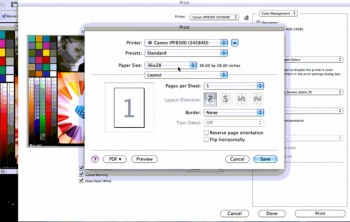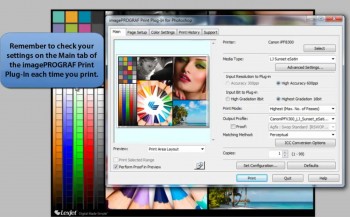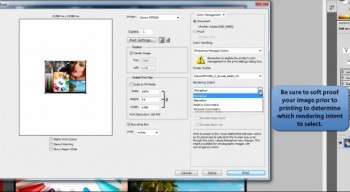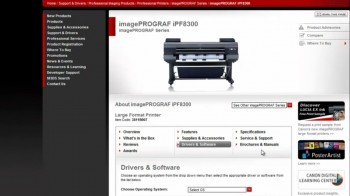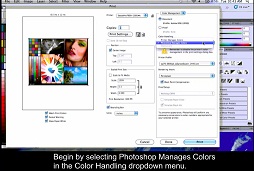 Once you’re ready to print an image, you need to know how to make the correct color management and print settings in Photoshop and the Epson printer driver. A sound workflow will help you to achieve consistent, quality results.
Once you’re ready to print an image, you need to know how to make the correct color management and print settings in Photoshop and the Epson printer driver. A sound workflow will help you to achieve consistent, quality results.
In the two videos below, you will learn how to print through Photoshop and the Epson printer driver using a Mac or a PC, in that order.
To learn how to print borderless images through Photoshop and the Epson printer driver, click here for the Mac instructions and click here for PC.