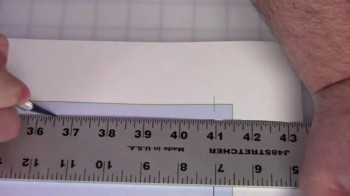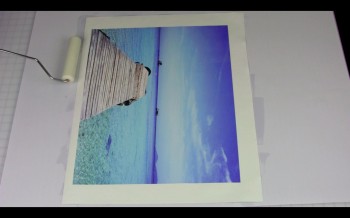The launch of the new Canon imagePROGRAF PRO-Series printers has been successful for many reasons (e.g.: smaller footprint, improved print performance and speed), but one notable improvement over previous incarnations of Canon printers is the ease with which paper can be loaded. In just a few steps, you can load single or multiple rolls of media, keeping downtime to a minimum.

The media loading process is so simplified, a beep and a button push is all it takes to let you know that the paper is ready to go. The only time manual adjustment is needed is if the printer detects an alignment issue.
Michael Clementi, LexJet’s tech specialist, reviewed these printers last summer. At that time, he noted that Canon had reduced some of the clumsiness that occurred with the older models: “With just a quick beep and a button push, the printer takes the media into the printer and registers it. No more opening up the top hatch and lining up the paper.”
If you are looking to improve your workflow and upgrade your printer, call a LexJet sales rep at 800-453-9538, today to find out more about the new Canon PRO-Series printers.