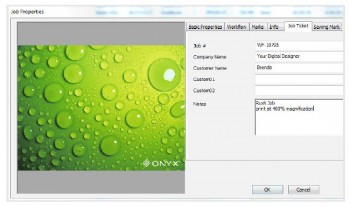It may not be the world’s largest portfolio of photography, but it’s certainly one of the most unique portfolios we’ve run across, and it had to be that way. The work of veteran pro photographer Stanley Smith, who is also the Head of Collection Information and Access at The J. Paul Getty Museum in Los Angeles, requires a grand presentation to accurately display his photography in print.
 That’s why Smith approached R. Mac Holbert, owner of The Image Collective in Ashland, Ore., to produce a giant portfolio. Holbert is a pioneer in the art of photographic and fine art reproduction. A founder of Nash Editions, Holbert is one of the most trusted sources in the nation for accurate image interpretation.
That’s why Smith approached R. Mac Holbert, owner of The Image Collective in Ashland, Ore., to produce a giant portfolio. Holbert is a pioneer in the art of photographic and fine art reproduction. A founder of Nash Editions, Holbert is one of the most trusted sources in the nation for accurate image interpretation.
“I was hired by the Getty years ago to do some color management consulting and met Stanley there, and I’ve maintained a friendship with him all these years. About six months ago he started talking about putting together a very large portfolio because his images really need scale, and he wanted to put enough images together in one portfolio that he could take around to various galleries in the Los Angeles area,” explains Holbert. “We settled on Presidents’ Day weekend for him to come up spend three or four days here putting it together. I had been given all his files a month prior to that weekend, and was able to do the optimization on all of them and print them before he arrived.”
 The scale of the finished piece is truly immense: 35 42″ x 60″ prints bound in canvas for a total weight of 68 pounds. The most difficult aspect of the project, according to Holbert, was binding it.
The scale of the finished piece is truly immense: 35 42″ x 60″ prints bound in canvas for a total weight of 68 pounds. The most difficult aspect of the project, according to Holbert, was binding it.
“When he arrived we had 35 prints done and spent those three days putting them together in a portfolio, and that was quite difficult. We had to attach two pieces of three-inch fabric tape on the end of each print so it would be part of the hinge and get them all lined up perfectly,” recalls Holbert. “We used a couple of rosewood strips to bind it, and a canvas cover on top and back that covered up the spine area. We finished it about two hours before his plane left. It was an enjoyable time, but a lot of work.”
Smith adds: “It was three intense days at The Image Collective working with R. Mac Holbert to, finally, complete the production of my new portfolio, and all the prints expertly enhanced by Mac, who is absolutely the best person I’ve ever met at converting an artist’s vision into pixels. Then, the daunting task of binding the book together for a final product that is really beautiful.”
 Holbert used an Epson Stylus Pro 11880 and Sunset Photo eSatin Paper for the 42″ x 60″ prints. He was looking for a thicker, more durable paper that could withstand the repeated use of leafing through the giant portfolio. Moreover, says Holbert, he wanted to maximize the color gamut and Dmax of each print.
Holbert used an Epson Stylus Pro 11880 and Sunset Photo eSatin Paper for the 42″ x 60″ prints. He was looking for a thicker, more durable paper that could withstand the repeated use of leafing through the giant portfolio. Moreover, says Holbert, he wanted to maximize the color gamut and Dmax of each print.
“We were very happy with the paper; it had the Dmax and color gamut we were looking for, which can be a problem. The eSatin was spectacular,” says Holbert.
In addition to scale, Smith’s work demands the right combination of printer, paper and the eye of a seasoned print reproduction specialist like Holbert. The images Smith creates are typically built from various images shot at one scene and merge them together.
“He’ll set up his tripod and take 40-50 shots, and blend certain aspects of each image into one scene. He’s essentially compacting time into one image,” explains Holbert.
The complex nature of the Smith’s images required Holbert’s expert eye, which goes beyond simply color management techniques.
“When you’re creating world-class prints, you’re dealing in the last 2 to 3 percent of perfection. You can remove 1 percent of Cyan from an image, for instance, and suddenly it comes alive,” says Holbert.
For sharpening an image, Holbert uses a Photoshop plug-in called PhotoKit Sharpener that he says allows extremely precise sharpening, as opposed to just low, medium and high. “Those are the kinds of tools I migrate to, because anything that can give me even a 1 percent edge will make a big difference.”

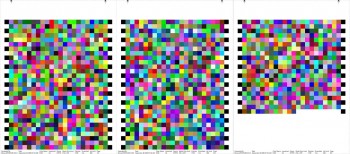
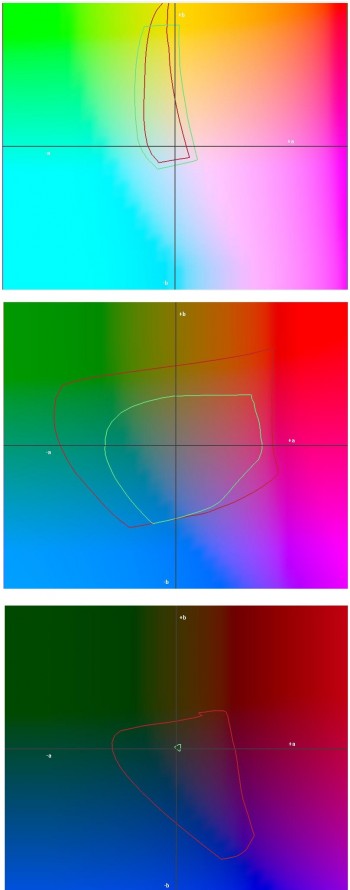
 The upcoming
The upcoming  X-Rite Photo Marketing announces its schedule of free November 2013 webinars developed to address specific photography and color management topics and are designed to appeal to both professional and serious amateur photographers.
X-Rite Photo Marketing announces its schedule of free November 2013 webinars developed to address specific photography and color management topics and are designed to appeal to both professional and serious amateur photographers. ONYX 11, the latest version of Onyx Graphics’ industry-standard RIP and color software, is now available from LexJet.
ONYX 11, the latest version of Onyx Graphics’ industry-standard RIP and color software, is now available from LexJet.