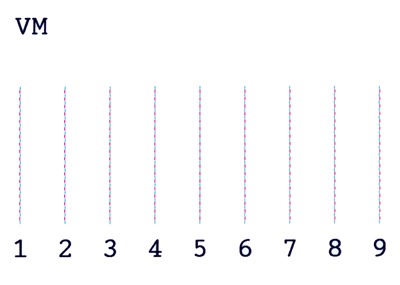While solvent printers are much like aqueous printers, in most cases they require a little more manual maintenance. Also, there are no solvent printers that use thermal printheads; they all use piezo-electric printheads.
While solvent printers are much like aqueous printers, in most cases they require a little more manual maintenance. Also, there are no solvent printers that use thermal printheads; they all use piezo-electric printheads.
Since piezo-electric printheads are not designed to be replaced regularly, they must be well maintained. Most piezo-electric aqueous printers are designed to maintain themselves, and are therefore designed so that the user cannot gain access to the printheads.
Solvent printers are a different animal in the sense that most require weekly and sometimes daily maintenance to the printheads themselves. This is primarily due to the fact that the solvent inks tend to dry out much sooner on the bottom of the printhead than aqueous inks do.
Regular Maintenance
Regular maintenance refers to the maintenance required on a daily or weekly basis to keep the printer running optimally. The first and most important thing to keep in mind is the shape of the shop and whether or not it’s ship-shape.
Because the printhead array on an aqueous printer tends to be densely packed, losing a nozzle or two does not usually affect print quality to the same degree it does with solvent and UV-curable printers. If you lose a nozzle on a solvent or UV-curable printer, you really notice it.
Solvent ink in particular evaporates quickly, which can then dry and clog the nozzles. Moreover, dust and other contaminates tend to migrate toward leftover ink on the printheads (dust gravitates toward liquid), creating another potential clogging hazard.
That’s why one of the most important maintenance items is to operate the printer in a clean environment. As far as it’s possible, printers should be segregated from other finishing and production areas. Cutting, trimming, and routing create airborne particulates that are looking for an opening to clog.
An air scrubber or HEPA filter, like the Predator 600 Portable Air Scrubber, has proven to be a cost-effective and efficient way to help remove potentially harmful VOCs (volatile organic compounds) from the air, and the pungent smell associated with them. It will also help keep dust and other contaminates to a minimum.
Moreover, an air scrubber aids in the drying process by providing and maintaining regular air circulation. Oftentimes, failure in the field can be traced to prints that weren’t thoroughly dried before they were finished, shipped, and installed.
While every printer is different, these procedures typically include the following routines…
Cleaning the Printhead
When a printhead is clogged, the printer typically comes equipped with a cleaning sequence that it runs to clear the clog. This sequence consists of purging air from the printhead while simultaneously wiping the printhead with a rubber wiper blade.
In most cases this clears all clogged nozzles, although sometimes it takes several cycles. In some cases, normal cleaning cycles just aren’t enough to clear all clogs, especially if the clog is due to ink that has completely covered the nozzle. In this case, you may need to manually clean the printhead.
The proper procedure for manually cleaning printheads varies by printer model, but usually consists of wiping the bottom of the printheads with a wipe soaked in cleaning solution to minimize nozzle clogs. The cleaning solution varies from printer to printer, but usually consists of the manufacturer’s flushing solution, or a solution similar to the inks used in the printer, just without the pigment.
Some printer manufacturers recommend using lint-free cleaning wipes to wipe the bottom of the printhead, while others prefer a cleaning swab. You should never deviate from the using the cleaning solution and wipe recommended by the printer manufacturer as doing so may cause permanent damage to the printheads as well as void your warranty.
Cleaning the Wiper Blade
 The wiper blade is responsible for wiping the bottom of the printhead during a cleaning cycle in order to remove any excess ink or debris from the bottom of the printhead to reduce nozzle clogs. Throughout the day, most printers run multiple cleaning cycles in order to provide optimal print quality.
The wiper blade is responsible for wiping the bottom of the printhead during a cleaning cycle in order to remove any excess ink or debris from the bottom of the printhead to reduce nozzle clogs. Throughout the day, most printers run multiple cleaning cycles in order to provide optimal print quality.
Most printer manufacturers recommend cleaning the wiper blade every morning with a lint free cloth or lint free swab. This will reduce the probability of debris getting wiped into the nozzles of the printhead during cleaning cycles.
Replace the Capper
 Periodically, the printer’s capper or capping station needs to be replaced. The capper is a moist pad that the printhead rests on top of when it’s not printing to ensure that the printhead does not dry out. Over time, the capper will consume too much ink and need to be replaced. Your printer manufacturer should sell replacement cappers, and only cappers approved by the printer manufacturer should be used on your printer.
Periodically, the printer’s capper or capping station needs to be replaced. The capper is a moist pad that the printhead rests on top of when it’s not printing to ensure that the printhead does not dry out. Over time, the capper will consume too much ink and need to be replaced. Your printer manufacturer should sell replacement cappers, and only cappers approved by the printer manufacturer should be used on your printer.
Replace the Damper
The damper is an ink reservoir that exists between the ink cartridge and the printhead. The damper also has a filter that reduces the amount of contaminants that will enter the printhead. Over time, the damper’s filter can clog and will eventually need to be replaced.
Replacement dampers are typically sold by printer manufacturers as well as printer resellers. You should steer clear of third-party dampers as they may void your warranty and damage your printhead.
Heat vs. Quality
Unlike aqueous printers, solvent printers rely upon heat to aid in the ink curing process. Since every media is different, you must find different combinations of heat and pass count for each given media. If creating a profile for a new media, try starting with a high heat setting. If the media tends to wave, buckle or warp, reduce the heater settings on the printer.
If you find a heat setting that works well for your media, but the ink tends to collect on a certain area of the print media, try increasing the pass count. While increasing the pass count will slow down your print speed, some media demand that you have a relatively high pass count for maximum ink absorption.